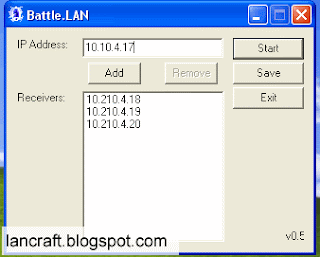1. Downloading and installing YAWLE
First download YAWLE here, after downloading extract YAWLEt.zip.
Run YAWLE_0.5b_Setup.exe and install YAWLE.
2. Using YAWLE
Strat yawle.exe (or desktop shortcut) before starting Warcraft 3.In Server IP field insert Host’s IP. When "Local Proxy connection established" Led becomes green click on “Start” button.
In Game chose “Local Area Network”, in “Games” field select game and click “Joing Game”

If You are Host You don’t start lancraft, but You can start tool for game host caled Battle.Lan
LED's
Red - not active
Yellow - scanning
Green - Link established/Connected
3. IP Address
Read This IP Addres Guide
4. Firewall
To play Warcraft 3 with Lancraft You will need to unblock port 6112 on You firewall.
Setting Up Firewall in Windows XP
Setting Up Firewall in Windows 7/Vista
Read More...